Dear Families,
Week 2 of distance learning - check! I hope your child and you enjoyed working through all or many of the activities provided. I am doing my best to ensure I plan tasks that are engaging and help reinforce all that I've taught your child up to Mar. 13th.
The weekly 'Literacy and Numeracy' work are all concepts your child has 'SCHEMA' (background knowledge and experience) for so he or she should be able to complete the tasks with minimal support.
Of course, it's OK to work through the problems together as I am trying to provide challenges (some thinking application questions for math), but I only want to be fair and focus on concepts that I've taught explicitly in class and have modelled for my students.
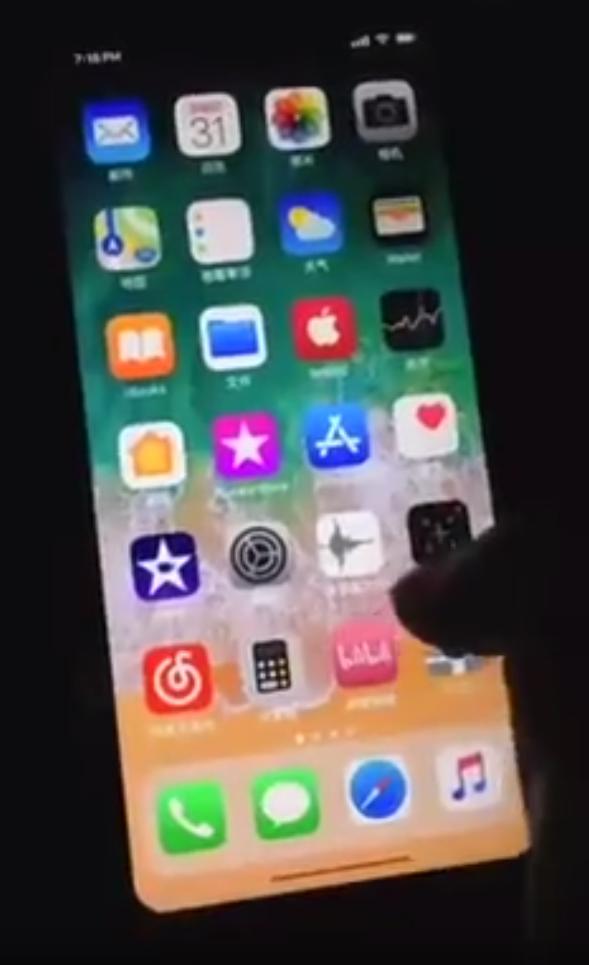
Let me tell you, it was the HIGHLIGHT of my week! Hearing and listening to the excited little voices was remarkable! It was great to hear how you're doing. As always, I'm sooo proud of ALL the accomplishments with the assigned tasks! I'm really enjoying giving timely and ongoing feedback on work.
Google Meet App - Video Meeting:
Step #4: If you want to be able to see everyone at the same time, you will need to download ‘google extension’ for grid view. I suggest you download this extension prior to our meeting! It's not mandatory, but recommended (it's a better experience).
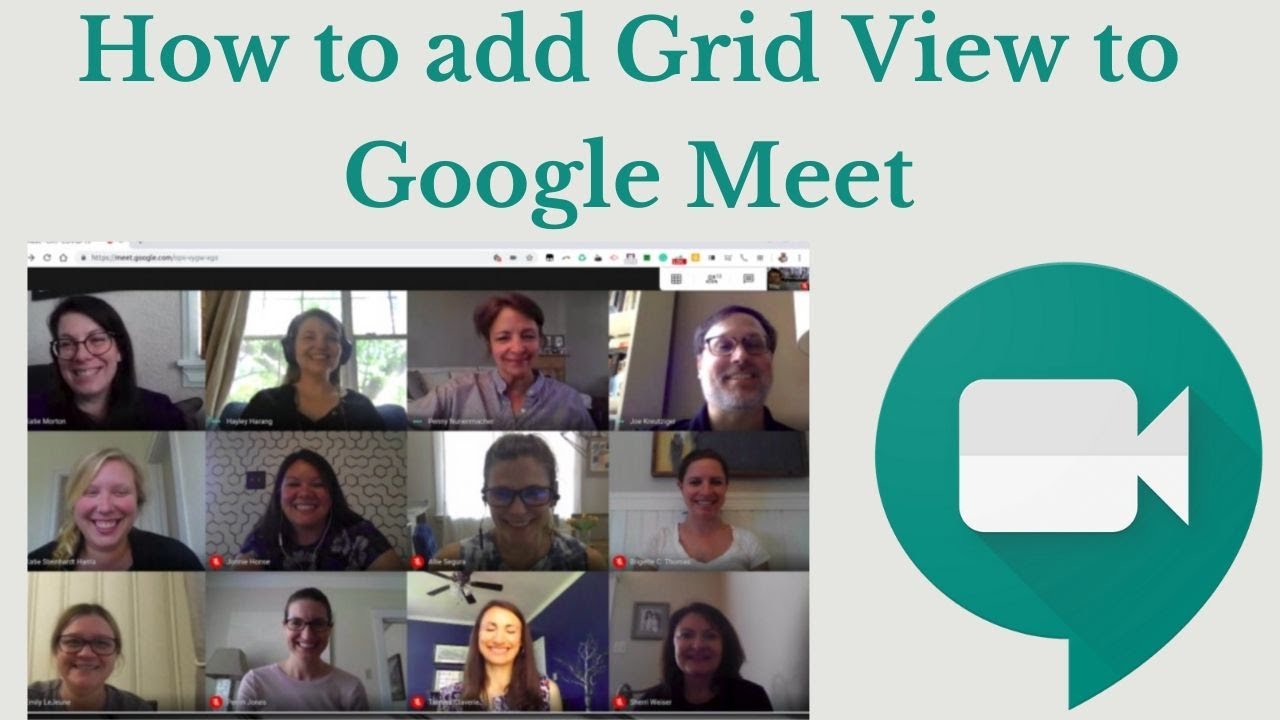
Any questions about this process, please don't hesitate to contact me and I can walk you through this process.
Student Emails:
Thank you to the students (you know who you are :) who are sending me daily emails indicating when they have completed their tasks for the day!! This has been very helpful as then I know to go into their folders and offer feedback. If you haven't sent me an email about work completion, let's please get into this habit in Week 3 (beginning Monday). I'd really appreciate it!
Message of Gratitude from Mrs. Hammond's Son:
Not only did Mrs. Hammond's son achieve his goal of raising $1,000 , he exceeded it!! He made a short video expressing his utmost gratitude (it's on a private FB page) to everyone who contributed to his meaningful initiative. Please know if you donated any funds for this, Owen is very appreciative of your donations!!

How to Make a Mask:
Check out this amazing endeavour!!! This student reminds me of Mrs. Hammond's son who's ALSO making a difference as a youngster during this challenging time.
One of the students from Lake Simcoe Public School made a 'how to video' for masks. She has made 100+ so far and has sent them off to Sick Kids, Michael Garron Hospital, Pinecrest Nursing Home, Marian Nursing Home and 2 fire stations in Mississauga. What a remarkable initiative!
We are ONE WORLD! Let's use this time to help others. Watch how to make a mask. If you feel inspired to try and help, then follow the instructions and DONATE your creations to Medical and Service people in YOUR OWN COMMUNITY! Let's do OUR part!!
Virtual YMCA Gym Class:
For many of my students, gym classes (days 1 & 4) were the highlight of their week! As a physical education enthusiast myself, I've been missing teaching gym and the importance of maintaining a healthy physical body.

At this time, the YMCA is offering FREE programs anytime and anywhere! Here's the link: https://www.ymcahome.ca/
YMCA Gym Class is for Elementary School children instructed by YMCA certified fitness instructors and features content based on YMCA Canada's Health & Fitness programs and Canada's Physical Activity Guidelines.
YMCA GYM CLASS #1: "Total Body Exercise for Kids"
https://www.youtube.com/watch?v=ORRzXu1hqtE
In today's class (link above), kids will hop in all directions, crawl like Spider-Man and walk a tight rope. This class is designed to challenge children's entire body in a balanced approach. A water bottle is recommended as an object to add difficulty to balance elements.
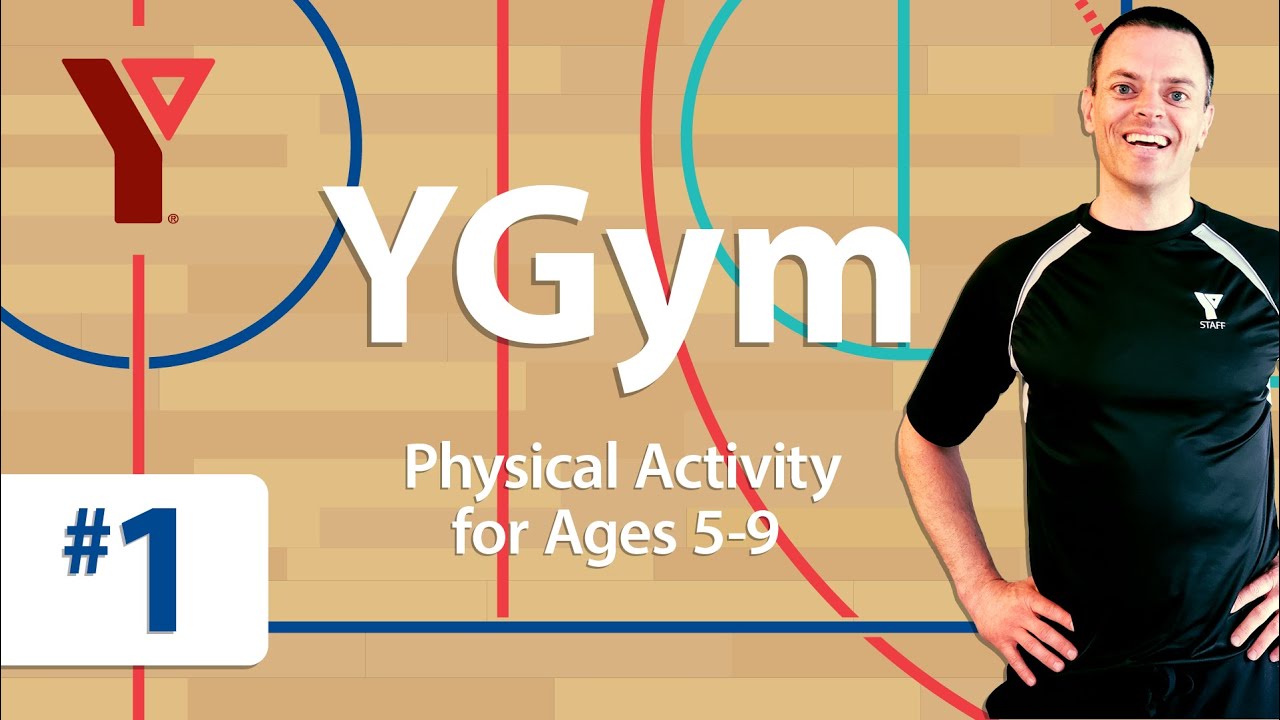 In every virtual YMCA Gym Class, a featured object will pop up for you to find! You’ll only have a few seconds to see it before it disappears so be sure to pay attention and watch the video until the end. Write down the objects you find every time you attend YMCA Gym Class and at the end of the week, submit the list of all the objects you found for a chance to win great prizes at https://ymcahome.ca/gymclass
In every virtual YMCA Gym Class, a featured object will pop up for you to find! You’ll only have a few seconds to see it before it disappears so be sure to pay attention and watch the video until the end. Write down the objects you find every time you attend YMCA Gym Class and at the end of the week, submit the list of all the objects you found for a chance to win great prizes at https://ymcahome.ca/gymclass
Children are natural inventors! They've been using their imagination and creativity since they were a toddler! You can probably agree with me as you've seen your child(ren) first hand building innovative things all around your house!! I'm sure the clean up isn't always 'fun,' but seeing your child so engaged and thinking outside 'the box' sure makes it all worth it!
This week's STEAM Challenge was 'MAKING YOUR OWN RUBE GOLDBERG MACHINE!' I hope you had fun with this one! I had a blast seeing some of the machines you created :)
I shared this helpful and handy website below which provides explanations and examples!!
https://tinkerlab.com/engineering-kids-rube-goldberg-machine/


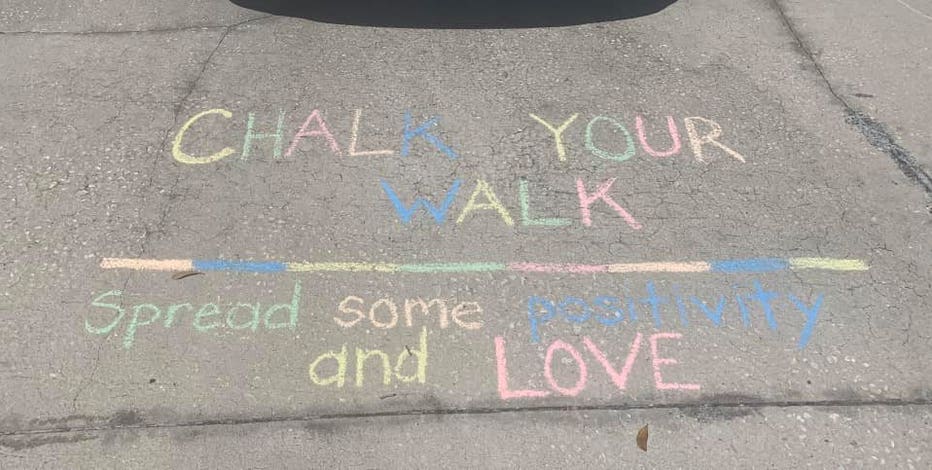
Week 2 of distance learning - check! I hope your child and you enjoyed working through all or many of the activities provided. I am doing my best to ensure I plan tasks that are engaging and help reinforce all that I've taught your child up to Mar. 13th.
The weekly 'Literacy and Numeracy' work are all concepts your child has 'SCHEMA' (background knowledge and experience) for so he or she should be able to complete the tasks with minimal support.
Of course, it's OK to work through the problems together as I am trying to provide challenges (some thinking application questions for math), but I only want to be fair and focus on concepts that I've taught explicitly in class and have modelled for my students.
Any questions or concerns, please don't hesitate to contact me!
Beginning of the Week Check-In:
I had the pleasure of calling and speaking with MANY parents and students on Tuesday morning! I woke up and I had a huge pit in my stomach and I wondered why?! Then it hit me, I missed my students sooo much! So I decided, why not do a check in and speak to those kids who felt comfortable doing it so we could connect.
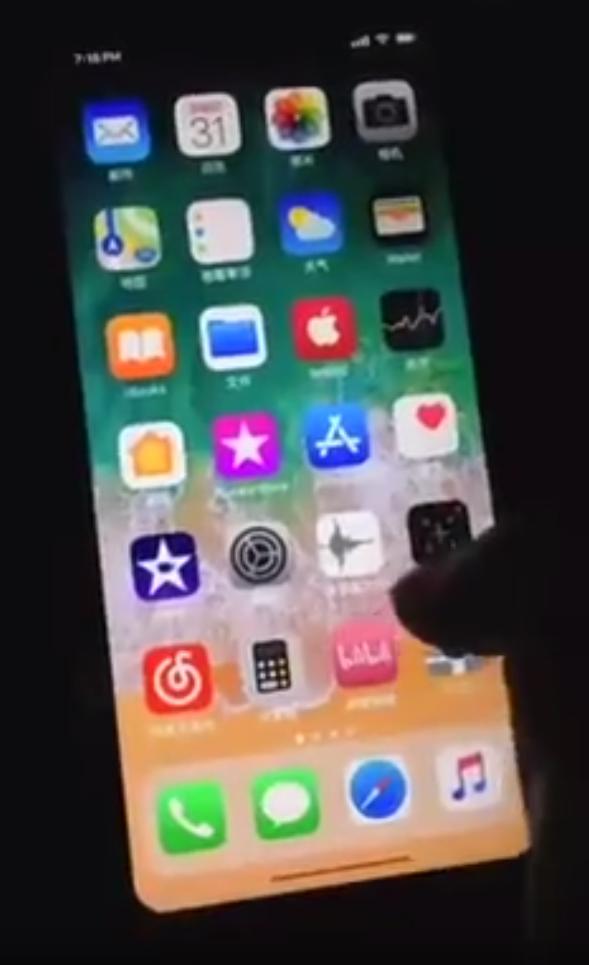
Let me tell you, it was the HIGHLIGHT of my week! Hearing and listening to the excited little voices was remarkable! It was great to hear how you're doing. As always, I'm sooo proud of ALL the accomplishments with the assigned tasks! I'm really enjoying giving timely and ongoing feedback on work.
I'm sorry to the families who solely received a voicemail from me on Tuesday as you may have noticed the caller was 'Unknown' or 'Blocked' ...well, that was ME! For privacy purposes, educators have been asked to not disclose their personal cell numbers.
I look forward to connecting again with my students NEXT WEEK, but this time a little differently ... SEE BELOW :-)
Google Meet App - Video Meeting:
We will be entering Week 3 of our distance learning and now that we're getting into a routine and more comfortable with it, I think we're now ready to move forward with something new to add to our weekly schedule!!


Please be patient with this process. If it doesn't work right away, it's OK! We can and will get through it. To begin, my goal is to host weekly meets and only increase them (if and when needed).
Please note, you must have Google Meet installed on your device (most will within google chrome/google drive). To see if you do, do this!
Step 1: Go to Google Chrome.
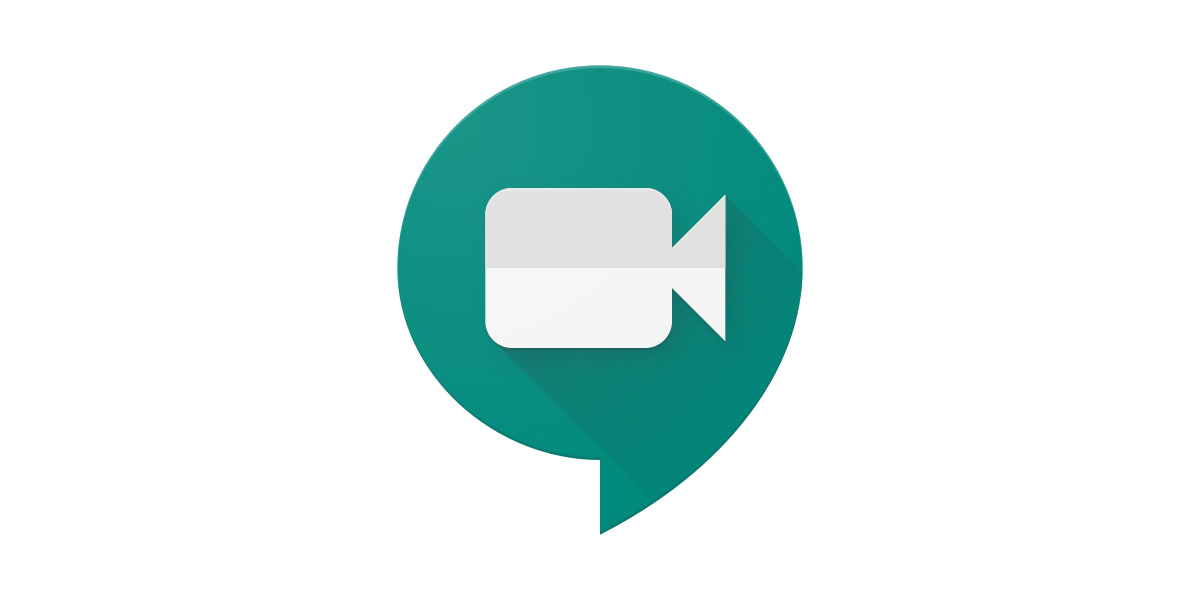
Ms. Gill's Virtual Meeting with Students Coming UP:
I would like to connect with my students virtually (miss them so much) by using the Google Meet App (NOT Zoom or Google Hangout) as this is a tool that is supported by the S.C.D.S.B.
Please note, you must have Google Meet installed on your device (most will within google chrome/google drive). To see if you do, do this!
Step 1: Go to Google Chrome.
Step 2: Your child signs into his or her account (e.g., pgill@scdsb.on.ca) as they would to access their google drive account.
Step 3: Click on the waffle icon (grid with 9 dots top right corner) to access google apps.
Step 4: You will then see a bunch of apps open up like these (see picture below).


Step 5: Select “Meet.” It’s the one with the video camera in a green speech bubble (see picture). If you can see this, you have the app we'll be utilizing.
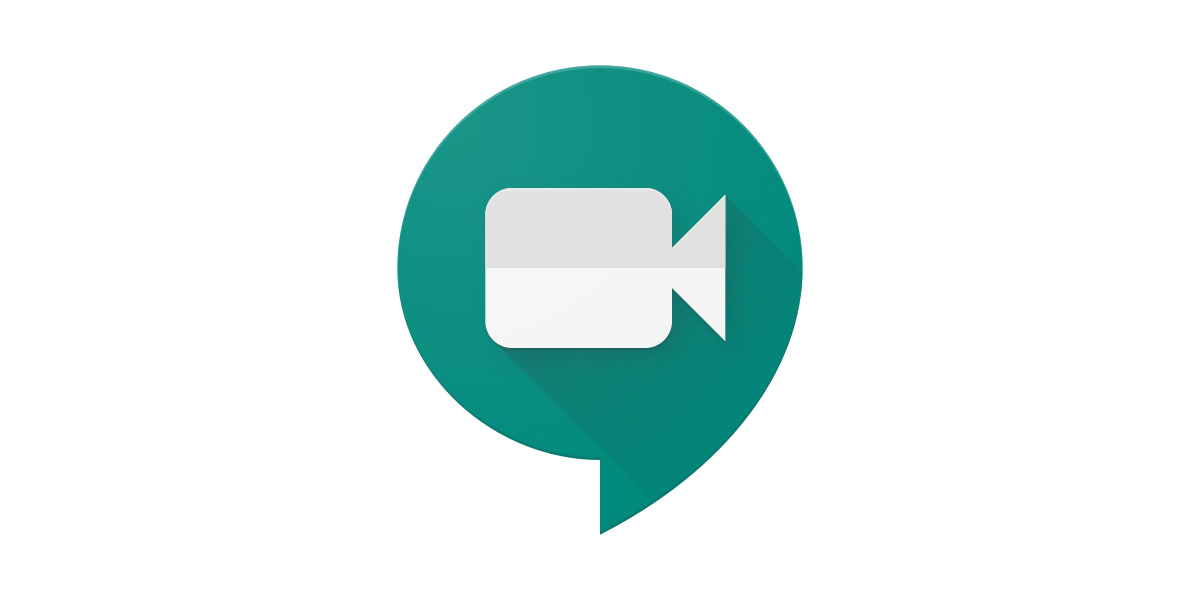
Ms. Gill's Virtual Meeting with Students Coming UP:
I would like to connect with my students virtually (miss them so much) by using the Google Meet App (NOT Zoom or Google Hangout) as this is a tool that is supported by the S.C.D.S.B.
To join, simply follow the steps below on Mon. Apr. 20th at 9:00 AM. I will host the Meet for 30 minutes and then your child can proceed to his or her tasks for the day!! To use google meet, in google chrome, your child needs to be signed in using their school account (e.g., pare0322@scdsb.on.ca)
To make the most effective use of this virtual meet, it is VERY IMPORTANT to please (if possible) set your child up with his or her device in a QUIET ROOM with NO SIBLINGS or other distractions.
I would like this experience to mimic our classroom setting (calm and peaceful) with only our class family members present so we can do our best listening and learning :) Many thanks for your cooperation and understanding in this matter!!
Logging into Google Meet:
Step #1: On Mon. at 9:00 a.m., your child goes to his or her school email account (e.g., pare0322@scdsb.on.ca) and they will see an email from me titled: "Happening NOW: Pareen Gill is inviting you to a video meeting." Click JOIN MEETING.
Step #2: Then, you will see another screen come up (see picture), click Join Meeting again.
Step #2: Then, you will see another screen come up (see picture), click Join Meeting again.
Step #3: You're in the MEET!
Step #4: If you want to be able to see everyone at the same time, you will need to download ‘google extension’ for grid view. I suggest you download this extension prior to our meeting! It's not mandatory, but recommended (it's a better experience).
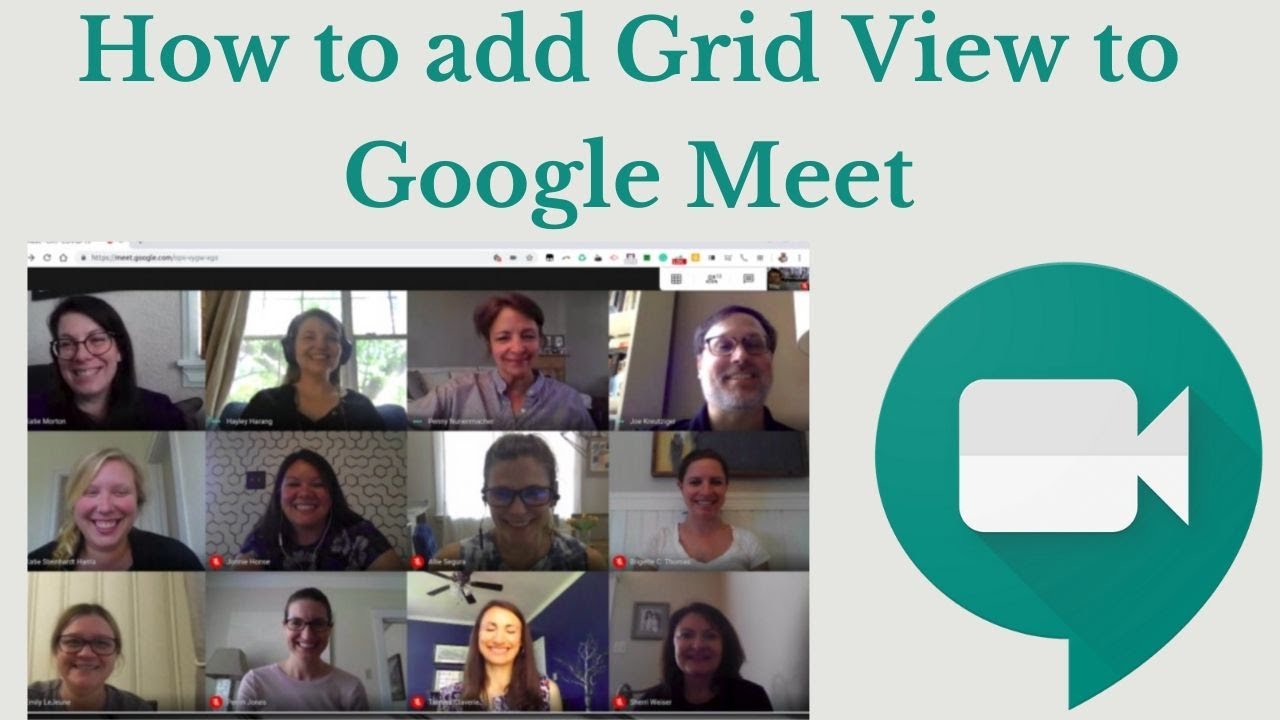
Here's a short video to show you how.
Here's the link that directly takes you to the web store to download google meet grid view.
Step #6: Please put yourself ON MUTE (turn off microphone) to begin with so we’re not talking at the same time or hearing noises in the background from your house.
Step #7: I will begin with a welcome message. If a student has something to share afterwards, he or she can raise their hand and I will say their name and they can un-mute themselves to share their thoughts, feelings, and emotions. Just as in class, it is very important that ONLY 1 person speak at a time, otherwise, it will be chaos.
This all being said, it’s going to be awesome!! I’d like us to be focused and to share about our distance learning activities (e.g., Rube Goldberg Machine, Egg Drop Challenge, etc...)
Distance Learning Folders:
TIP: When your child is ready to complete an assigned task for the day, please ensure he or she opens the appropriate folder e.g., math and then create a new doc. in there so I can see it. Some students are using their google drive account and then pressing the + symbol and creating new documents and then I can't see them. Always complete work in the appropriate folders and it automatically shares with me and I can offer feedback.Distance Learning Folders:
Any questions about this process, please don't hesitate to contact me and I can walk you through this process.
Student Emails:
Thank you to the students (you know who you are :) who are sending me daily emails indicating when they have completed their tasks for the day!! This has been very helpful as then I know to go into their folders and offer feedback. If you haven't sent me an email about work completion, let's please get into this habit in Week 3 (beginning Monday). I'd really appreciate it!
Message of Gratitude from Mrs. Hammond's Son:
Not only did Mrs. Hammond's son achieve his goal of raising $1,000 , he exceeded it!! He made a short video expressing his utmost gratitude (it's on a private FB page) to everyone who contributed to his meaningful initiative. Please know if you donated any funds for this, Owen is very appreciative of your donations!!

Thank you Owen for making a significant difference in the lives and hearts of OUR front line workers!
How to Make a Mask:
Check out this amazing endeavour!!! This student reminds me of Mrs. Hammond's son who's ALSO making a difference as a youngster during this challenging time.
One of the students from Lake Simcoe Public School made a 'how to video' for masks. She has made 100+ so far and has sent them off to Sick Kids, Michael Garron Hospital, Pinecrest Nursing Home, Marian Nursing Home and 2 fire stations in Mississauga. What a remarkable initiative!
We are ONE WORLD! Let's use this time to help others. Watch how to make a mask. If you feel inspired to try and help, then follow the instructions and DONATE your creations to Medical and Service people in YOUR OWN COMMUNITY! Let's do OUR part!!
Virtual YMCA Gym Class:
For many of my students, gym classes (days 1 & 4) were the highlight of their week! As a physical education enthusiast myself, I've been missing teaching gym and the importance of maintaining a healthy physical body.
At this time, the YMCA is offering FREE programs anytime and anywhere! Here's the link: https://www.ymcahome.ca/
YMCA Gym Class is for Elementary School children instructed by YMCA certified fitness instructors and features content based on YMCA Canada's Health & Fitness programs and Canada's Physical Activity Guidelines.
Here's a sneak peek of one of the classes! Your child has been assigned to complete this on Monday for the D.P.A task!
YMCA GYM CLASS #1: "Total Body Exercise for Kids"
https://www.youtube.com/watch?v=ORRzXu1hqtE
In today's class (link above), kids will hop in all directions, crawl like Spider-Man and walk a tight rope. This class is designed to challenge children's entire body in a balanced approach. A water bottle is recommended as an object to add difficulty to balance elements.
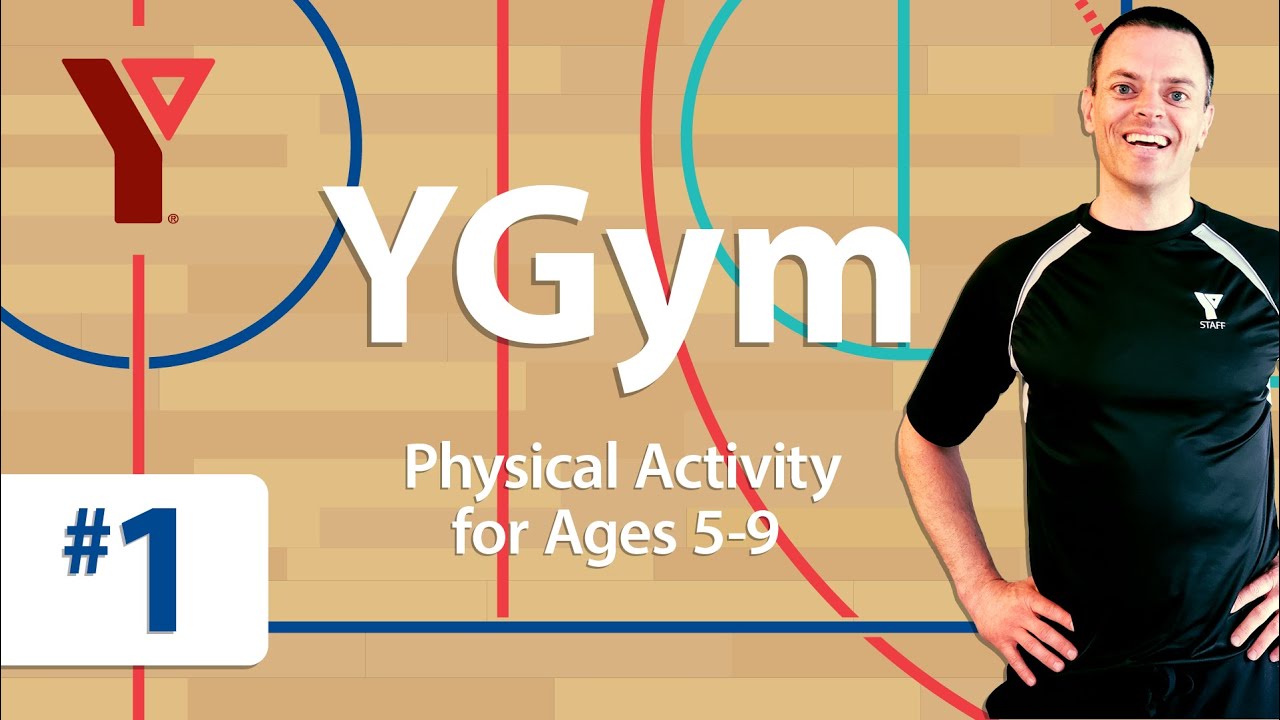
Week 2 Distance Learning Highlights
Making a Rube Goldberg Machine:
Thank you to Ms. Hollingsbee for sharing some more pictures of Max making the most of his time at home with his family participating in a variety of fun and educational experiences!
Children are natural inventors! They've been using their imagination and creativity since they were a toddler! You can probably agree with me as you've seen your child(ren) first hand building innovative things all around your house!! I'm sure the clean up isn't always 'fun,' but seeing your child so engaged and thinking outside 'the box' sure makes it all worth it!
This week's STEAM Challenge was 'MAKING YOUR OWN RUBE GOLDBERG MACHINE!' I hope you had fun with this one! I had a blast seeing some of the machines you created :)
I shared this helpful and handy website below which provides explanations and examples!!
https://tinkerlab.com/engineering-kids-rube-goldberg-machine/


Being a Hand Washing Expert & Rube Goldberg Machines:
Below I have posted a few videos that Noah, Raelynn, and Orin made for their procedural writing task and STEAM activity this week!! Hopefully the links work for you guys.
I had a HUGE SMILE on my face upon seeing these :-) Thank YOU for going the extra mile to create these!
I had a HUGE SMILE on my face upon seeing these :-) Thank YOU for going the extra mile to create these!
Hand Washing Videos:
https://drive.google.com/drive/u/1/folders/1UXBBeDBYKcUGJAfze1bapXTkiNzpzneR
https://drive.google.com/drive/u/1/folders/106SLvRJJ98IdeqHnSxk50aTZ4sVTZE6c
https://drive.google.com/drive/folders/1C-c4NdtCpMRn_LV6KyX5CGL3QhBKdIEl
https://drive.google.com/drive/u/1/folders/106SLvRJJ98IdeqHnSxk50aTZ4sVTZE6c
https://drive.google.com/drive/folders/1C-c4NdtCpMRn_LV6KyX5CGL3QhBKdIEl
Rube Goldberg Machine Videos:
Ms. Gill:
I am very grateful to be provided with healthy and delicious foods every day! My Ma cooked up a yummy daal (lentils) and roti (flat bread) for lunch this week!
With distance learning, I've had time to sit and eat 3 meals a day mindfully with my loved ones. I am thankful for this. Boys and girls, please remember to give gratitude for your food and the ones who bring and make it for you with love!!! Before we ate lunches in class, I reminded my students of this and many did this with an open heart and mind - a delight to see!!
Mindfulness:
I am very grateful to be provided with healthy and delicious foods every day! My Ma cooked up a yummy daal (lentils) and roti (flat bread) for lunch this week!
With distance learning, I've had time to sit and eat 3 meals a day mindfully with my loved ones. I am thankful for this. Boys and girls, please remember to give gratitude for your food and the ones who bring and make it for you with love!!! Before we ate lunches in class, I reminded my students of this and many did this with an open heart and mind - a delight to see!!
Mindfulness:
I am ever so grateful to all my students whom I think about each and every day! Your children are MY little heroes too!!
Growth Mindset:
Growth Mindset:
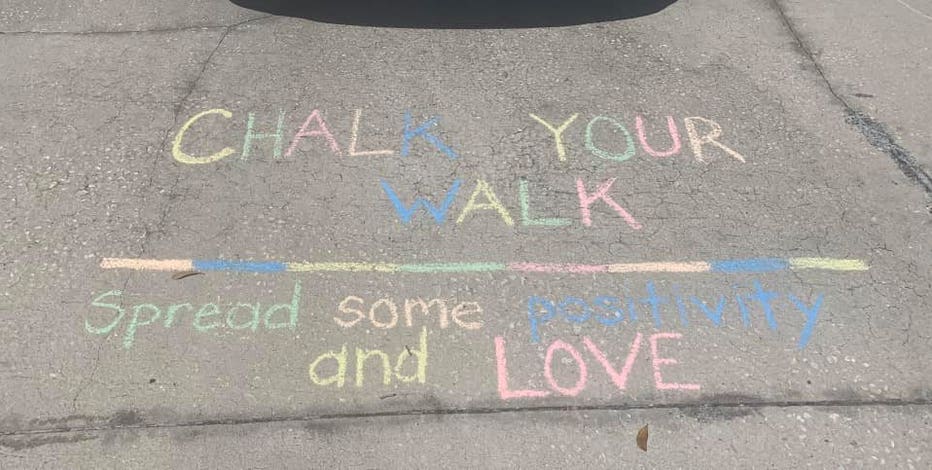
Namaste,
Ms. Gill











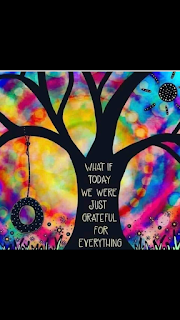
Comments
Post a Comment